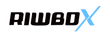How to Connect Riwbox Bluetooth Headphones to Your PC in 2023?

In today's digital age, headphones have become an integral part of our lives. Whether you are using them for immersive gaming, enjoying your favorite music, or making hands-free calls, the demand for high-quality audio experiences has never been greater. Riwbox, a renowned brand in the headphone industry, offers a wide range of headphones, including kids' headphones, adult headphones, and Bluetooth headphones, all designed to meet your diverse audio needs. In this article, we will guide you through the process of connecting Riwbox Bluetooth headphones to your PC, ensuring you enjoy the best wireless audio experience in 2023.
The World of Riwbox Headphones
Before we delve into the details of connecting your Riwbox Bluetooth headphones to your PC, let's take a moment to explore the Riwbox headphone lineup. Riwbox offers a comprehensive range of headphones designed to cater to various preferences and needs. Some of the most notable categories include:
Kids Headphones Riwbox's kids' headphones are designed with young listeners in mind, prioritizing safety, comfort, and audio quality. These headphones often feature colorful designs, volume-limiting technology, and durable construction to withstand the adventures of active kids.
Adult Headphones For the discerning adult listener, Riwbox provides a range of adult headphones that deliver exceptional audio quality and comfort. These headphones are perfect for music enthusiasts, gamers, or professionals who seek a top-notch listening experience.
Bluetooth Headphones Riwbox's Bluetooth headphones offer the convenience of wireless connectivity, making them ideal for those on the go. These headphones come equipped with advanced features like noise cancellation, long battery life, and compatibility with a variety of devices, including PCs.
Choosing the Best Wireless Headphones
In 2023, finding the best wireless headphones is easier than ever, thanks to the vast selection available on the market. Riwbox stands out as a reliable brand, but it's essential to know what to look for when selecting the perfect pair of wireless headphones.
Over-Ear Headphones often referred to as "over the head headphones," are designed to fully enclose your ears, providing exceptional sound isolation and comfort. Riwbox offers some of the best over-ear headphones, ensuring an immersive audio experience.
On-Ear Headphones On-ear headphones are a more compact option that rests on your ears rather than enclosing them. They are known for their portability and comfort for extended wear. Riwbox's on-ear headphone options are a great choice for those seeking a balance between comfort and sound quality.
In-Ear Headphones In-ear headphones, also known as earbuds, are the most compact option, ideal for on-the-go use. Riwbox offers high-quality in-ear headphones that provide great sound and portability for users who prefer a more discreet option.
Best Headphones of 2023 Riwbox is dedicated to staying at the forefront of headphone technology, ensuring that their products are among the best headphones available in 2023. Keep an eye on Riwbox's latest releases to experience cutting-edge audio innovations.
Connecting Riwbox Bluetooth Headphones to Your PC
Now, let's dive into the essential steps to connect your Riwbox Bluetooth headphones to your PC. This process is relatively straightforward and can be completed in a matter of minutes.
Check Compatibility Before proceeding, ensure that your PC has Bluetooth capabilities. Most modern PCs come equipped with Bluetooth, but if yours doesn't, you can purchase an external Bluetooth adapter for a reasonable price.
Power On Your Headphones Power on your Riwbox Bluetooth headphones. Most models have a power button or a switch that needs to be activated for the headphones to enter pairing mode. Refer to your headphone's user manual for specific instructions.
Activate PC Bluetooth On your PC, enable the Bluetooth feature. You can usually find this option in your system settings or the taskbar, depending on your operating system.
Pairing Mode Put your Riwbox headphones in pairing mode. This step typically involves holding down the power button or a specific button designated for pairing. Your headphones should emit a pairing signal, often indicated by flashing LED lights or a voice prompt.
Scan and Connect On your PC, select the option to scan for nearby Bluetooth devices. Your Riwbox headphones should appear in the list of available devices. Click on the headphones' name to initiate the pairing process.
Enter the Passcode In some cases, you may need to enter a passcode to complete the pairing process. This passcode is typically provided in your headphone's user manual. Enter it on your PC to establish a secure connection.
Successful Connection Once the pairing is successful, you will receive a confirmation message on your PC. Your Riwbox Bluetooth headphones are now connected and ready to use with your computer.
Troubleshooting Bluetooth Connection Issues
While connecting Riwbox Bluetooth headphones to your PC is generally a smooth process, you might encounter occasional issues. Here are some common trouble shooting steps to address any connectivity problems:
Update Bluetooth Drivers Ensure that your PC's Bluetooth drivers are up to date. Visit your computer manufacturer's website or the Bluetooth adapter manufacturer's website to download the latest drivers.
Clear Paired Devices If you've previously connected your headphones to multiple devices, your headphones may have trouble connecting to your PC. Clear the list of paired devices on your headphones and try connecting again.
Bluetooth Interference Bluetooth connections can be affected by interference from other devices or Wi-Fi networks. Move away from potential sources of interference and try reconnecting your headphones.
Restart Devices Sometimes, a simple reboot can resolve connectivity issues. Restart both your PC and your Riwbox Bluetooth headphones before attempting to pair them again.
Forget and Re-Pair On your PC, "forget" the Riwbox headphones from your list of paired devices. Then, go through the pairing process from the beginning.
Enjoying Your Riwbox Bluetooth Headphones on PC
Once you've successfully connected your Riwbox Bluetooth headphones to your PC, you're ready to enjoy the best wireless audio experience in 2023. Here are some tips to enhance your listening experience:
Audio Quality Settings Adjust your PC's audio quality settings to match the capabilities of your Riwbox headphones. Most modern PCs allow you to customize audio profiles to optimize sound quality.
Media and Gaming Whether you're streaming movies, playing video games, or listening to music, your Riwbox headphones will provide a high-quality audio experience. Explore your favorite media and games with enhanced sound immersion.
Hands-Free Calls If your Riwbox headphones come with a built-in microphone, you can use them for hands-free calls on your PC. This feature is especially convenient for video conferences and virtual meetings.
Battery Management Keep an eye on your headphone's battery life. Many Riwbox Bluetooth headphones offer long-lasting battery performance, but it's still essential to charge them as needed to avoid interruptions during use.