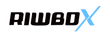Riwbox Bluetooth headphones introduction!

In today's fast-paced world, headphones have become an indispensable part of our daily lives. Whether you're a music enthusiast, a gamer, or someone who simply loves to enjoy audio in private, finding the right pair of headphones is crucial. Riwbox, a well-known headphone brand, offers a wide range of options, including Kids Headphones, adult headphones, and Bluetooth headphones, to cater to diverse needs. In this guide, we will focus on connecting Riwbox Bluetooth headphones to your PC, ensuring that you can enjoy your audio experience to the fullest.
Before diving into the step-by-step process of connecting Riwbox Bluetooth headphones to your PC, let's explore the world of headphones, covering topics such as the different types available, the importance of high-quality headphones, and a few noteworthy models, including electrostatic headphones. These insights will help you make an informed choice when selecting your ideal pair of headphones.
Headphones come in various types, each designed for specific purposes. Riwbox offers a range of options to cater to different user preferences. Here are some common types of headphones:
Kids Headphones: Designed with children in mind, these headphones are built to be durable, comfortable, and safe for young ears. They often come with volume-limiting features to protect children's hearing.
Adult Headphones: These are standard headphones designed for adults and come in various styles, including over-ear, on-ear, and in-ear headphones. They offer superior sound quality and comfort for extended use.
Bluetooth Headphones: Bluetooth headphones are wireless and can connect to your devices via Bluetooth technology. Riwbox's Bluetooth headphones provide convenience and flexibility, making them perfect for use with PCs, smartphones, and other devices.
Electrostatic Headphones: Electrostatic headphones are known for their exceptional sound quality. They use a unique technology that offers precise audio reproduction, making them a top choice for audiophiles and professionals.
Importance of High-Quality Headphones
High-quality headphones are essential for a superior audio experience. Here are some reasons why investing in top headphones is a wise choice:
Sound Quality: High-quality headphones offer superior sound clarity, allowing you to hear every detail of your music, movies, or games. This enhances your overall entertainment experience.
Comfort: The build and design of high-quality headphones often focus on user comfort. They typically have cushioned ear cups, adjustable headbands, and ergonomic designs for extended wear.
Durability: Investing in durable headphones means they will last longer and provide a better return on your investment. Riwbox is known for its durable headphones that can withstand daily use.
Noise Isolation: Many high-quality headphones come with noise isolation or cancellation features, allowing you to enjoy your audio in peace, even in noisy environments.
Notable Riwbox Headphones
Riwbox offers a diverse selection of headphones, including the best cheap over-ear headphones, wireless headphones, and more. Here are a few notable models that have gained recognition in the market:
Riwbox CT-7S: The Riwbox CT-7S is a popular choice for kids. These colorful and comfortable headphones are designed with children's needs in mind, providing a safe and enjoyable listening experience.
Riwbox BT05: For those looking for a trendy and wireless option, the Riwbox BT05 offers Bluetooth connectivity, excellent sound quality, and a stylish design.
Riwbox WT-7S: The Riwbox WT-7S is an affordable choice for adults seeking high-quality over-ear headphones. These headphones deliver great sound and comfort without breaking the bank.
Now, let's move on to the main focus of our guide: how to connect Riwbox Bluetooth headphones to your PC.
How to Connect Riwbox Bluetooth Headphones to Your PC
Connecting your Riwbox Bluetooth headphones to your PC is a straightforward process. Follow these steps to ensure a seamless connection:
Step 1: Prepare Your Riwbox Bluetooth Headphones
Before you start the pairing process, make sure your Riwbox Bluetooth headphones are charged and powered on. Refer to the user manual that came with your headphones for specific instructions on how to do this, as the process may vary depending on the model.
Step 2: Activate Bluetooth on Your PC
To connect your Riwbox Bluetooth headphones, your PC's Bluetooth must be enabled. Here's how to do it:
For Windows:
Open the "Settings" app.
Click on "Devices."
In the left sidebar, select "Bluetooth & other devices."
Turn on the Bluetooth toggle switch to enable Bluetooth.
For macOS:
Click on the Apple menu and select "System Preferences."
Choose "Bluetooth."
Ensure that Bluetooth is turned on.
Step 3: Start the Pairing Process
With Bluetooth activated on your PC, it's time to initiate the pairing process:
Put your Riwbox Bluetooth headphones in pairing mode. This is usually done by pressing and holding the power button for a few seconds until you see an LED indicator flashing or hear a pairing prompt.
On your PC, in the Bluetooth settings, click on "Add a device" or "Pair a new device." Your PC will start searching for nearby Bluetooth devices.
When your Riwbox Bluetooth headphones appear in the list of available devices, select them to start the pairing process.
Step 4: Complete the Pairing
Your PC will now attempt to pair with your Riwbox Bluetooth headphones. Once the pairing is successful, you will see a confirmation message on your PC, and your headphones will indicate that they are connected. You are now ready to enjoy audio on your PC through your Riwbox Bluetooth headphones.
Step 5: Test the Connection
To ensure that the connection is successful, play some audio on your PC. It should now be transmitted to your Riwbox Bluetooth headphones. Adjust the volume and enjoy your audio without the constraint of a headphone cable.
Troubleshooting Tips
Sometimes, the pairing process may not go as smoothly as planned. If you encounter any issues, here are some troubleshooting tips to help you connect your Riwbox Bluetooth headphones to your PC:
Check Bluetooth Compatibility: Ensure that your PC's Bluetooth is compatible with your Riwbox Bluetooth headphones. Most modern PCs have Bluetooth capabilities, but it's always a good idea to check the specifications of your PC.
Update Bluetooth Drivers: Outdated or incompatible Bluetooth drivers can cause connection problems. Check if there are any driver updates available for your PC's Bluetooth hardware and install them.
Remove Old Pairings: If your Riwbox headphones have been previously paired with another device, they may not appear when trying to connect to your PC. In this case, unpair them from the previous device or reset the headphones to factory settings.